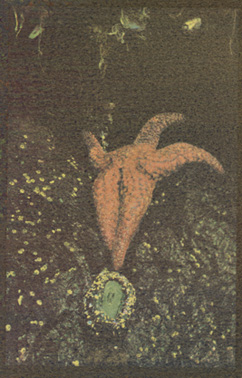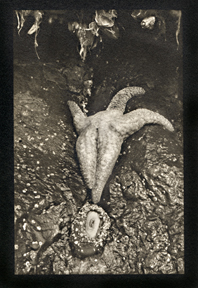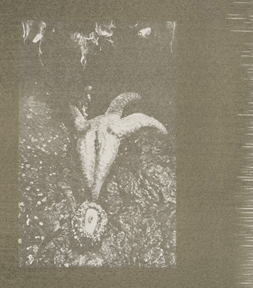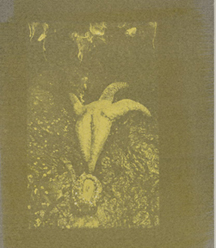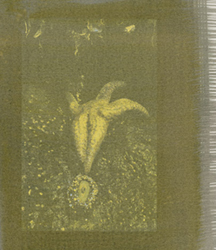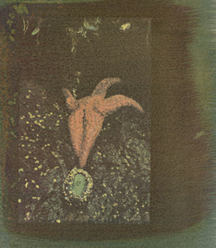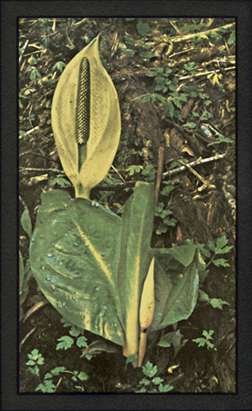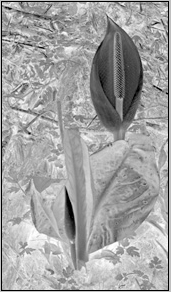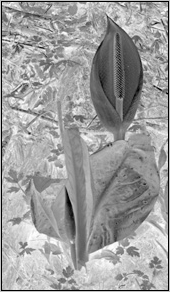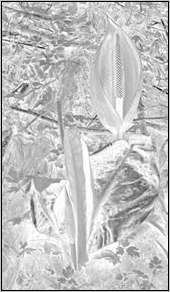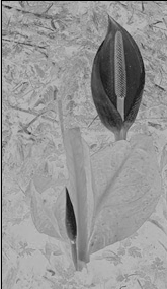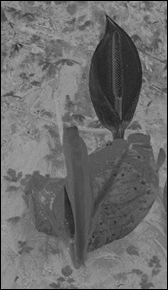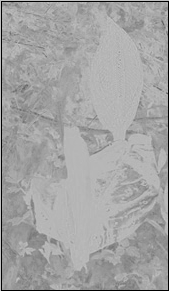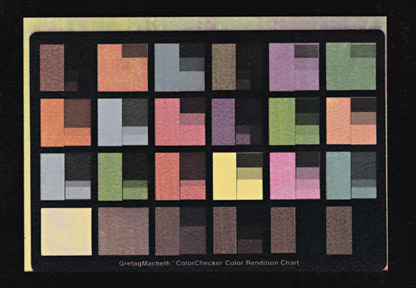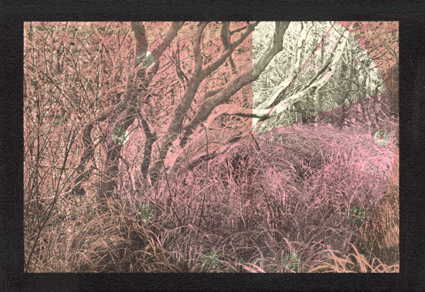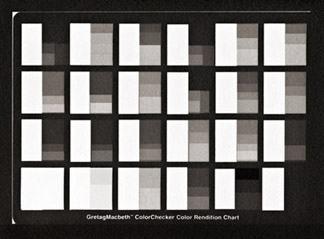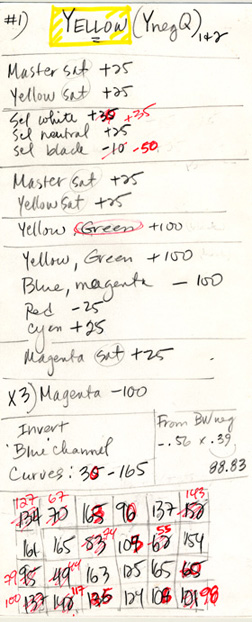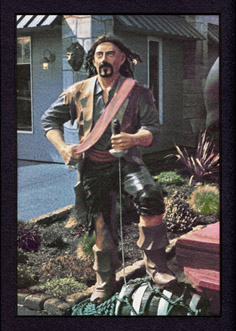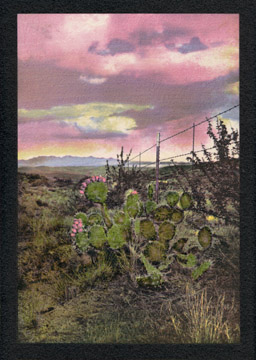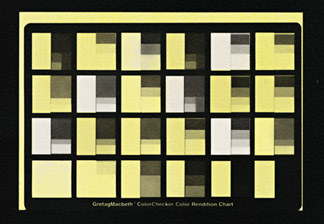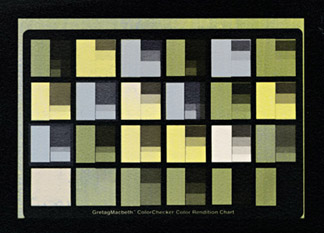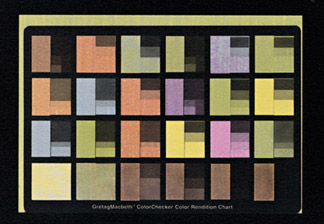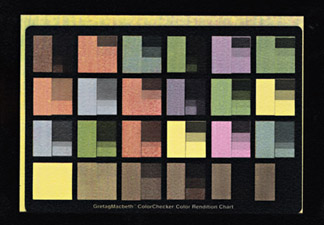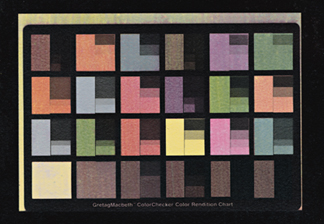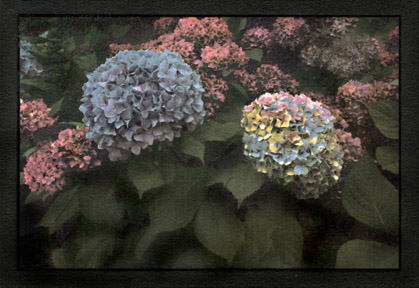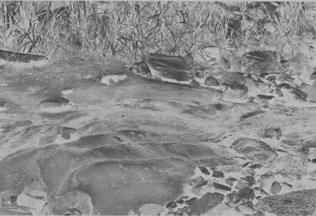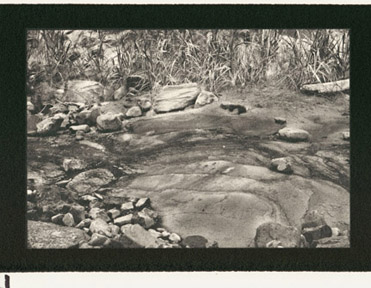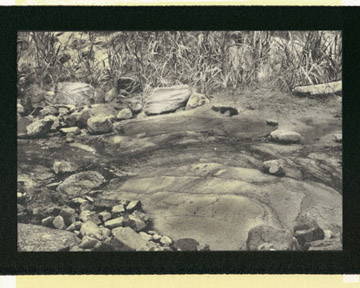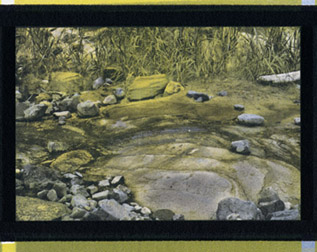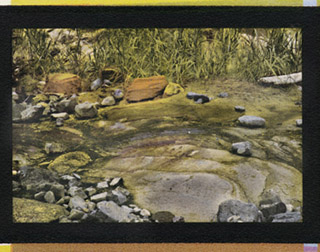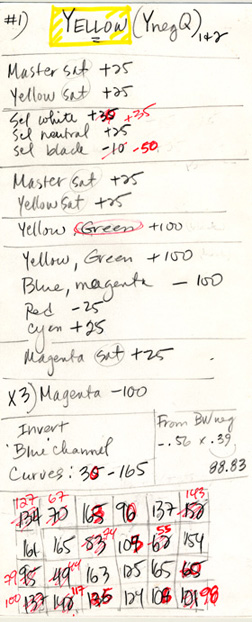
Light Farm Method for Color Separation Negatives
I work in Photoshop CS2, with just two color management tools —
'Saturation' and 'Selective Color' — in addition to 'Curves', 'Image
Size', 'Invert', and 'Channels'. I haven't taken the time to become
familiar with any of the many other available programs, but I have to assume
similar tools are available in all of the more recent releases and
updates.
***I will be delighted to publish any and all articles
about your silvergum experiences with other programs.***
On the left is the worksheet I used to develop the yellow layer for
my latest color set. I wrote down a baseline set of numbers in
black, and then, working from the ColorChecker chart, selected for the Y-channel (i.e. Blue), I recorded the 'Info' number for each block.
(In CS2, 'Info' is a tab in the same window as 'Navigator' and
'Histogram'.) I made a card like this for each color. As I
printed each successive layer of color I judged the color balance on the
prints and determined the necessary adjustments. I recorded the
changes in red pen, including the 'Info' values. Note that 165 is
the largest number in any block. That's because it's at the top of
the curve I set for Yellow. Using an exposure test strip, I
determined that any higher a number (i.e. thinner density on the
negative) would result in dichromate burn.
Old-fashioned testing coupled with observation is unavoidable (Thank
goodness! It's a lot of fun.) If you are willing to go beyond a paint-by-number
approach, you will be able to customize — quite easily —
the negatives and color set for each individual image.
For each separate color layer, print your color checker print with
the corresponding color separation negative created from the
baseline numbers.
Set your exposure time for just under the time it takes
for the highlights to develop a dichromate burn that won't wash off.
Traditional gum advice would have you adjust contrast by changing the
ratio of dichromate to gum. Since we are working with digital
negatives, it makes far more sense to adjust the negatives with the
'Curves' tool. This allows us to standardize
pigment/gum/dichromate solutions for a given exposure time. All the
adjustments take place in the choice of color set components and with the
negatives, giving us near-perfect control. For example, in the
Yellow card illustrated here, I found that I had to bring the 255 point
down to 165 to prevent burn. I changed the density numbers of the
color blocks by adjusting the '0' point. In this case, changing
the '30' to '35' decreased the yellow exposure of a number of the
colors. This becomes important to any subsequent colors that are
blends with blue or magenta (i.e. the various shades of orange and green).
We're aiming for balance.
For any image, for any technical or artistic reason, you can adjust
the amount of any color component in any layer. Below is an example,
'Aquarium Village Pirate'. It
was my first seriously attempted silvergum print. I went on a
deliberate search for the right picture to experiment with and found
this guy. I was looking for an image that was fun enough to look
at over and over as I worked. I wanted plenty of fine detail to
practice registration, a full range of strong colors, and a density
range from bright highlights to deep shadows. On the left is the
original digital file (Pentax K20), in the middle is a 3-color print,
made with one of my first sets of color separation negatives. On the
right is a print made with a slightly different b&w negative, using my
current 5-color set and separation negatives. A couple of steps in
a couple of separation layers made most of the difference. And,
although not all images need five colors, most seem to benefit.

I know that the first reading of this concept may seem as clear as
mud. Unfortunately, no amount of words on a computer screen can
substitute for hands-on experimentation and experience. If things
don't seem intuitive now, please be assured that they will be.
As soon as you start printing, if you commit to consistent work habits
and good notes, you'll be a color separation maestro in no time. I
promise.
Finally, here are three more controls that make all the difference to the
final print, two digital and one pure old-fashioned hands-on
craftsmanship:
1) 'Selective Color' for White, Neutral, and Black.
These controls let you play with the color temperature of your highlights and
shadows. My favorite baseline numbers give a little warmth
(yellow) to the highlights and remove it from the shadows. I try
to keep the shadows on the blue side. This is the control that
made most of the difference in the final version of the pirate. I
pulled the magenta and yellow out of the shadows by going '-50%
Selective Black' in the magenta and yellow separation layers.
2) 'Image Size'. Watercolor paper changes size as
it goes through successive wetting and drying cycles. It
doesn't change the same amount in both directions, and the size paper
you use determines the total shrinkage per print. Silvergum seems
to shrink more than traditional gum prints (at least on Fabriano
Artistico HP watercolor paper). This is the real advantage of digital
negatives. Go to 'Image Size' and de-select 'Constrain
Proportions'. Change the height and width independently to match
the negative to the paper shrinkage. The only way to determine your
numbers is through experience combined with a consistent workflow.
Remember, you will need to flatten the dry prints after each color
layer. You can use a dry mount press, followed by cooling under a
flat weight, or you can sandwich a print between two clean sheets of
poster board and use a clothes iron (no steam), followed by cooling
under a flat weight. See the previous section for more information
about registering your negatives before coating.

One advantage of working from a Gretag chart is that the little
printing at the bottom of the chart makes determining registration sizes
very easy. You can plainly see, down to the fraction of a mm, how
much the size is off from one layer to the next. If you are making
your own chart, you might consider including something that you can use
as a registration target. It can be simple. Right now, I've
got a piece of junk mail on my desk. It's shiny stock paper and
has the words ' Buy Today, More Time to Pay' in white text over a black
background. I could cut out that line and tape it to the bottom of
my homemade chart.
My workflow goes like this: I keep the same paper and make the same
size emulsion path (4 inches by about 6 to 9 inches long.
Once I had determined the best 'silvergum' settings on my camera, I've
never changed them. This makes all the difference for keeping
things consistent. The settings I like are auto white balance,
lowest contrast, and 1+ saturation. I shoot in RAW and always
bracket, so I can choose the best histogram without a lot of
manipulation. I resize the image file to 3.5 inches high by
whatever length that proportions out with. I save that file as
'Prime'. Then I make six additional identical files, saved as
PrimeNegative, PrimeYellow, PrimeBlue, PrimeMagenta, PrimeCyan, and
PrimeRed. Always work the b&w negative or color layer from the
appropriate file. That way you can redo any of them as many times
as necessary without risking messing up the registration sizes or losing
color information. For Fabriano Artistico HP, my dog-eared
and coffee-stained Post-it (now taped to my monitor) says, "Prime =
length x 3.5in/88.9mm, BW neg = +0.7mm x +0.3mm (i.e.89.22mm), from BW
size, Y neg = -0.56mm x -0.39mm (i.e. 88.83mm), from Y neg size, B neg =
-0.05mm x -0.7mm (i.e. 88.76mm), from B neg size, M neg = -.01mm x
-0.04mm (i.e. 88.72mm), C neg and R neg and all subsequent negs = M neg
size."
3) Selective color removal during development. Gum
prints are developed in plain water. The prints are placed face down
on the surface of the water and left lying, without agitation, for 10
minutes each in four successive trays of cool water. (The hotter
the water, the more gum will be dissolved, so water temperature is a
variable to control if you want predictable results.) The
gummy color washes more or less off, determined by the amount of
exposure it received through the differing densities in the negative. Areas that got a hard
exposure won't wash off at all during development. If you have set
the top point of your curve correctly, you will get beautiful, clean color
without a hint of orange dichromate burn. Areas that got less
exposure will wash off at any time between the first and the last bath.
For every negative, there is a 'tender' area, a narrow range of
densities near the highlight range. The exposed pigment in this
density range will stay on the print if you are very careful to avoid
all agitation during development, or it can be selectively removed —
one more technique for creative control.

Progressively
aggressive removal techniques range from gentle-to-vigorous agitation in
the water trays, to misting with water (a little bottle that originally
contained lens cleaner works perfectly, just make sure to clean the bottle
well before filling with water), to using a plastic fine-tip syringe
filled with water directed at small target areas. Finally,
areas that still have resisted pigment removal can be carefully touched with a
tiny watercolor brush, followed by a dip in a tray of clean water.
Although I often remove a little pigment here or there with a spray
bottle or a plastic syringe, pigment removal with a brush should be considered
a technique of last resort. It is very
hard to achieve smooth, subtle pigment removal in a small area with a brush.
If you find this step repeatedly necessary, it is best to go back and adjust your
negative. Go into 'Actual Pixels', and with the 'Burn' tool,
darken the negative enough to tenderize the area just a bit.
A little experience will show you how dark to go, and whether or not you
need to feather out the density towards the edges in order to avoid an
unnaturally hard edge.
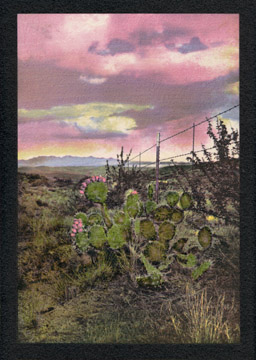
The creative opposite of selective pigment removal is selective
pigment addition. Sometimes it's just not possible to get that
one perfect color you visualize from your color set. This is
where you by-pass your negatives and paint right on your print.
You can apply any color mixed with gum and dichromate. Start
with a practice print. It might take a couple of practice runs
to determine the right ratio of pigment to gum and dichromate, plus
the correct exposure time, but it's fun and very satisfying.
And of course, this is the step you can use if what you are going
for is a wild departure from realistic.
I painted the cactus pads with 'Sap Green' in gum and dichromate,
followed by normal exposure and development.
|
A couple more tips:
1) Never, ever, unintentionally touch the surface of a wet
print. The gum will come right off. After the print is dry,
it's almost invulnerable, but an 'Oops!' second of carelessness while
the newest gum layer is still wet can ruin a printing session. Remarkably, this
trait is a powerful creative control tool. Selective removal of
gum is my favorite part of the whole process. It reminds me that
gum printing, for all the advantages of adding a computer to the
process, is still a hands-on artisan craft.
I keep a piece of acrylic hanging from the drying line above my
waterbath developing trays, with a water misting spray bottle, a plastic
syringe and various brushes close at hand. After the last
developing bath, if there are still areas of color I'd like to see less
of on the final print, I pull the print out of the water and slap it
gently onto the acrylic, being very careful to avoid touching the
surface of the print. The water on the print holds it to the acrylic
like a magnet. This gives me a nice flat print to work on —
hanging vertically and safely at eye-level.



2) After four or five layers of color, a silvergum print
can start to curl when it gets wet in the development trays. A
curled print will head straight to the bottom of the tray where it will
inevitably suffer contact damage. This
is easily managed with wooden popsicle sticks and small binder clips.
The print stays flat, and floating safe and sound on the surface of the
water. Leave the popsicle sticks on while the print is hanging to
dry.
|